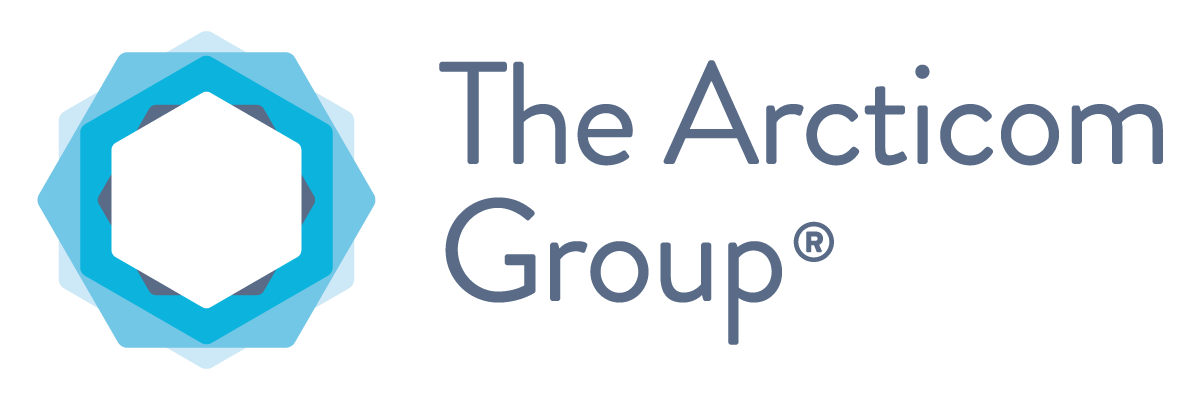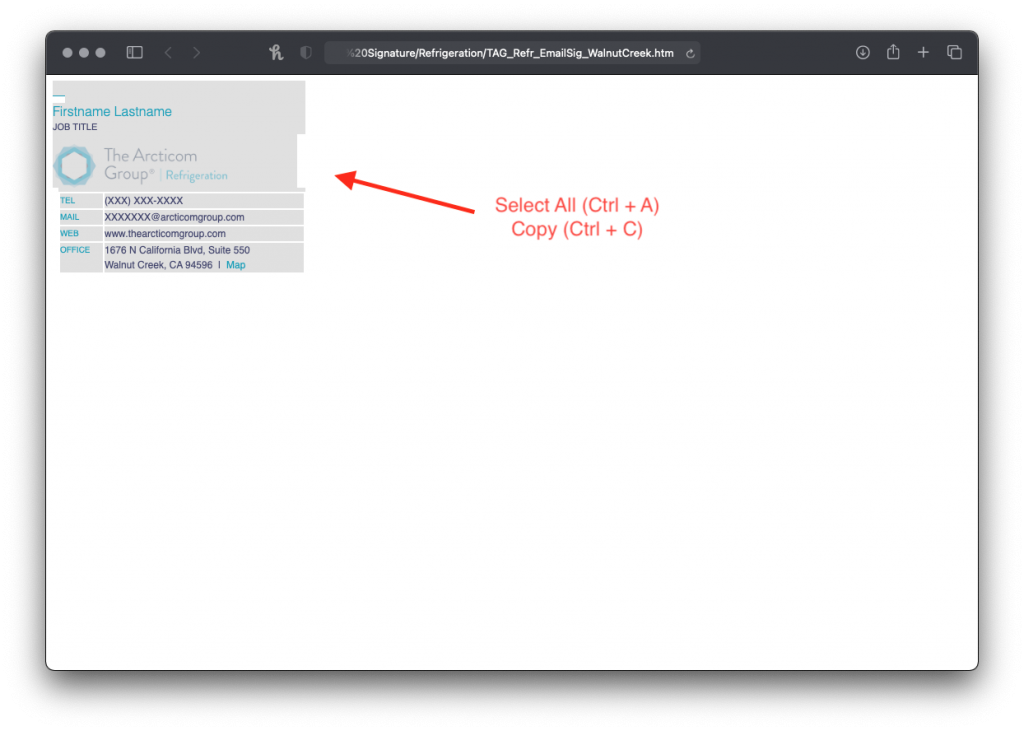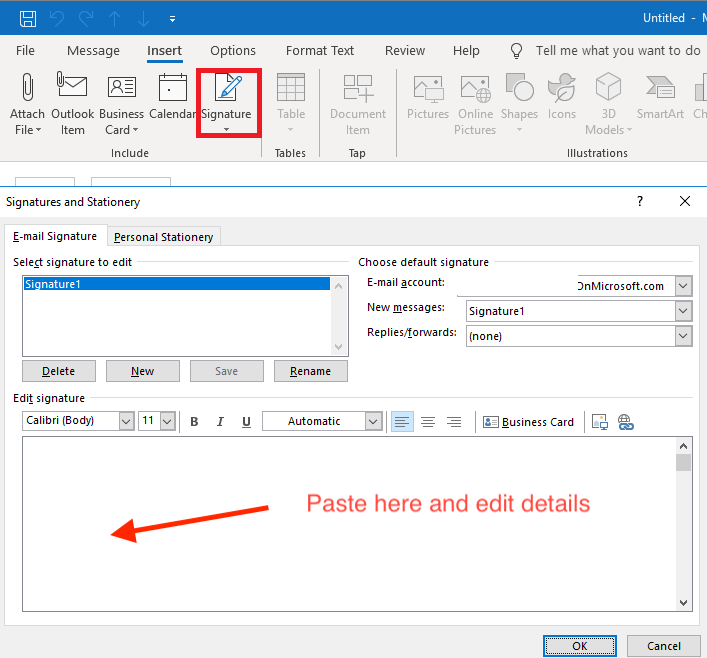Installing in Outlook
Please use the following instructions to install TAG email signatures.
- Click the link to the signature file for the location needed.
- Select all the text in the browser window, or press Ctrl + A to select all
- Select Edit > Copy, or Ctrl + C
- Open Outlook and select the Signature tab
- Create a new signature
- Select Edit > Paste or Ctrl + V in the signature body
- Edit the details, including First name, Last name, Job Title, and Email address
- Select Okay or Save
Remember to replace the example contact information with your phone, email, and office address.
Signature Templates
Troubleshooting
If you need the signature preformatted or are having trouble installing, please submit the form below.